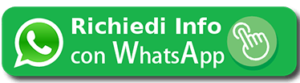WhatsApp: Discover its hidden features – Versione Italiana [ click qui ] WhatsApp is the most widely used instant messaging client in the world, with 1.5 billion users in 180 countries. However, most users only utilize 40% of its functions. In this article, we will show you the benefits of using the remaining 60% of WhatsApp’s functions. This is WhatsApp like you have never seen before! We will show you simple ways to access many hidden functions of the most widely used chatting app, along with tricks and tips from the top experts in technology. We’ll show you how! We will explain to you how to send a message to someone who has blocked you on WhatsApp. We will also show you how to read a WhatsApp message without making the blue ticks appear or how to use two WhatsApp accounts on the same device, and how to utilize WhatsApp to transfer files from your phone to your computer. Additionally, we will show you how to use WhatsApp without having a SIM card, how to have an anonymous and independent account… and many more tips and tricks you do not want to miss out on! WhatsApp’s secret functions are just a click away:
- How to listen to WhatsApp vocal messages without anybody hearing you
- How to increase font size in WhatsApp if your smartphone has a small screen
- How to increase volume and reproduction speed of an audio message on WhatsApp Web
- How to block a person on WhatsApp
- How to delete a WhatsApp message that has just been sent
- How to understand if someone blocked you on WhatsApp
- How to certify a WhatsApp chat in order to confer it legal value, in case of complaint
- How to chat with a number you don’t have in your WhatsApp contacts
- How to format text sent on WhatsApp in order to bold, italicize or strike through it
- How to send WhatsApp chat content to your own email.
- How to send your location on Google Maps to a WhatsApp contact or a WhatsApp group live for up to 8 hours.
- How to send photos in high resolution through WhatsApp
- How to send a WhatsApp message to many contacts without one person knowing about the other – no one can see the other recipient’s phone number in a broadcast message, so you maintain everyone’s privacy
- How to send a message to someone who has blocked you on WhatsApp
- How to read a WhatsApp message without making the blue ticks appear.
- How to hide your status and the last time of access from other users on WhatsApp
- How to know how much time has passed since the WhatsApp message you sent has been delivered and read.
- How to silence your contact’s notifications on WhatsApp and/or how to activate personalized notifcations with a new sound for a specific person
- How to use two WhatsApp accounts on the same device.
- How to use WhatsApp without a SIM card on your phone and without having an independent and anonymous account
- How to use WhatsApp from your computer through WhatsApp Web
- How to access different phone numbers by using multiple instances of WhatsApp Web on the same computer.
- How to use WhatsApp to transfer files from your phone to your computer
- How to see at what time other users from your favorite WhatsApp group read your message
- ANDROID APPS THAT IMPROVE WHATSAPP USE
- WHATSAPP AS LEGAL PROOF: FIND OUT WHAT THE LAW FORESEES

- Open WhatsApp and look at your contacts list.
- Access the chat for the person you want to block.
- Select the three vertical dots in the top right-hand corner of your screen.
- Click where it says “more” and then “block”.
- Then choose “block” again from the list appearing in the pop-up window.
- You won’t receive messages, files or calls from that person any longer.
How to erase a WhatsApp message you just sent After you sent a message, you have up to 60 minutes to erase it from your device and from the receiver’s device. All you need to do is hold your finger on the message and then select the trash bin icon at the top of the screen. A popup containing a deletion request will appear. If you’re using WhatsApp Web, you need to use your mouse to click on the downward arrow icon, which you can find near the text at the top right-hand corner and select from the menu “Delete message”, then select “Delete for everyone” How to understand if someone blocked you on WhatsApp The fastest and fool-proof way to find out if someone blocked you is to make a call or to try to add the person to a group. Even if you created the group to test this out, if it isn’t possible to make a WhatsApp call, the probability you have been blocked is pretty high. Other signs include: not being able to see their profile image and the double ticks not appearing after you sent them a message. How to certify a WhatsApp chat in order to confer its contents legal value in case of complaint If you need to confer legal value to a WhatsApp chat, you must request an original copy of the WhatsApp Chat (click here to find out more). In this way, you can deposit it at any courthouse as a certified copy using the form below: REQUEST AN ORIGINAL COPY OF A WHATSAPP CHAT HERE How to chat with a number that you don’t have in your WhatsApp contacts The WhatsApp feature Click to Chat allows you to start a conversation with someone even if you haven’t saved his/her phone number in your contacts. All you need to know is an individual’s phone number so that you can create a link that will allow you to start a conversation. By clicking on the link, which you can create by typing it in the Chrome address bar, you can automatically open a chat with that person. The feature Click to Chat, is available for cellphones as well as on WhatsApp Web. To generate your link, use https://wa.me/<numberoditelefono> , where <numberoditelefono> is the complete phone number, which you would insert in international format. Do not include zeros, parentheses or hyphens when you add the number in international format. If you want to chat with a made-up Italian cellphone number, such as 355111111, use https://wa.me/39355111111 (as you can see we added the Italian international code +39 before the number). How to format text sent on WhatsApp in order to bold, italicize or strike through it In order to make your messages more interesting, you can format them in different ways:
- In order to bold your text, use the asterisk before and after the word, for example: *bold*
- To italicize your text, include underscores before and after the word, for example: _italics_
- In order to cross out your text, utilize the tilde character before and after a word, for example ~navigaweb~
- ALTERNATIVELY while you’re typing, click on a word and select the three horizontal dots from the menu below, and select the Text Editing option.
How to send the contents of a WhatsApp chat to your email If you want to save all of your messages in a WhatsApp conversation on your own computer, it’s possible to do so using your own e-mail address. After you open a chat, access the main menu by clicking on the three vertical dots up on top of the screen, and choose the option More. At this point, you’ll have to select “Export chat” and decide whether to include MEDIA or not (images and video). Next select, “Send chat via” and select your own mail client in order to receive it directly on your own e-mail address. How to send your Google Maps location to a WhatsApp contact or group in real time for up to 8 hours In order to show a contact or group your location live (so if you move, the person you are messaging or members of any group that you are a part of will see your position as it is constantly being updated). All you have to do is use this WhatsApp feature that few people actually know about. You can activate it as follows:
- Start up WhatsApp, and select the contact or group with which you would like to share your position on Google Maps in real time.
- Select the paperclip icon that you would usually use to attach documents and pictures, and select Location. After having granted WhatsApp permission to locate you, click on the green icon “SHARE LIVE LOCATION”. Then decide for how long you want to share your position (15 minutes, 1 hour or 8 hours). After that, click on the green arrow at the bottom of the screen.
- From this moment on, the selected user or group will see your position constantly until the selected time is over, or until you select “Stop Sharing” in the message you just sent.
How to send pictures in high resolution through WhatsApp The app compresses images, eliminating important details. By compressing images, it reduces the amount of time necessary to transfer images, and inconveniently, it also reduces the quality of the pictures you share. In order to send pictures with the best possible resolution, select the paperclip icon and choose Document > Browse other docs. Then go to the folder you are interested in, and send the file without compression. How to send a WhatsApp message to multiple contacts without one person knowing about the other – no one can see the other recipient’s phone number in a broadcast message, so you maintain everyone’s privacy It could be useful to send a message to multiple contacts, as if it were an individual message, without having anybody else in the group know to whom the message was actually sent. In order to create a broadcast list you must:
- Open WhatsApp.
- Select “New broadcast” from the menu by tapping on the three vertical dots in the top right-hand corner.
- Select the broadcast participants and touch the green icon in the bottom right-hand corner.
- Now that you have created a list, give it a name. Tap the three vertical dots in the top right-hand corner, and press on “Broadcast list info”, then click on the pencil icon and save the list with the new name.
- If you send a message to this list, all members will receive the message without being aware that the same message has been sent to someone else as well.
How to send someone you have blocked a WhatsApp message As we all know, if someone blocks you on WhatsApp, you can’t answer them; however, there is a way to send a message anyway, all you need is a little help from a friend. Your friend needs to create a group where he can add you and the person who has blocked you. After you have done this, if you immediately respond to the first message sent by your friend, who created the group, the person who has blocked you will have to read it. How to read a WhatsApp message without making the blue ticks appear One way to read a WhatsApp message without making the blue tick marks appear, and thus not letting your recipient know you have read his/her message, is to exit WhatsApp and turn on airplane mode. Make sure you have done this! After that, you can go back to the app and read the message. In this way, other users won’t know you read the message. Once you are done reading the message, leave WhatsApp and turn off airplane mode (Important: in order to turn airplane mode off, remember to leave WhatsApp). Turning on airplane mode is really very simple both on Android and Apple devices. You just have to click on the airplane icon, which you can find on your phone’s settings. On Android devices, you just have to slide your finger from the top to the very bottom of the screen, and on the status bar, activate airplane mode. On iOS, activating airplane mode is similar to Android; you need to do the opposite for what you would do for Android devices, that is swipe from the bottom up. How to hide your status and the last time of access from other users on WhatsApp Many people go and take a look at when a person was last seen on WhatsApp in order to see if that person received the message that was sent to them. To hide when you last accessed WhatsApp, you have to go to Settings, select ACCOUNT and then select Privacy. Then select Nobody from the option Last seen. How to know how much time has passed since the WhatsApp message you sent has been delivered and read This is a very useful and easy function used to verify how much time has passed since you sent a message and also to verify how much time has passed since it’s been read. Highlight the message you would like to analyze by holding your finger down on it, then select INFO. This is one of the options that appears after having clicked on the three vertical dots in the top right-hand corner. You will see sending options for the message, such as DELIVERED and SEEN. Each option has its respective time, or lack thereof, in case it hasn’t been read but just delivered. How to silence your contact’s notifications on WhatsApp and/or how to activate personalized notifcations with new sounds for a specific person If you open any chat, select the menu represented by the three vertical dots in the top right-hand corner and then select View Contact. You can open the file for the person of interest, and you’ll have to select Custom notifications, then check off Use custom notifications. In order to silence all notifications from this person without changing any of the custom notifications, it is good enough to select the choice MUTE NOTIFICATIONS present on the same screen. How to use two WhatsApp accounts on the same device The latest version of WhatsApp allows you to have more than one WhatsApp account on a single device. The best way to run two accounts simultaneously is to install Parallel Space from Google Play Store at https://play.google.com/store/apps/details?id=com.lbe.parallel.intl&hl=it Also, this app allows you to receive separate sets of notifications, one for each account, allowing you to manage your accounts without making mistakes. How to use WhatsApp without a SIM card, so you can have an independent and anonymous account If you follow these simple tricks, it’s possible to use WhatsApp even on devices that haven’t been enabled to receive text messages. Before proceeding, make sure you have never installed WhatsApp with a SIM card on the device you are using because your device could still maintain some access information. If you have already installed WhatsApp on your device, first uninstall WhatsApp, then proceed as follows :
- Install the NextPlus APP on your device. You can download this app for free from Android and iOS stores. After having installed the app, subscribe to their services by simply clicking on SIGN UP. Complete the procedure and log on again with the access data you have already entered. Alternatively, an analogous app you can choose is GrooVe IP VoIP Calls & Text.
- Select a Status and an international code for your virtual number directly from the screen in front of you. The account will be generated immediately.
- Install WhatsApp once again and after that, create the new account.
When the associated number will be requested, enter the one that’s been assigned to you by NextPlus and wait for the publication of the verification code. Insert it in the activation phase inside the app, and you are done! You will now have an anonymous and independent account. How to use WhatsApp on your computer using WhatsApp Web In order to use WhatsApp Web, it is necessary to synchronize WhatsApp on your smartphone with WhatsApp Web, which requires following a few simple steps:
- With your PC or Mac, log onto https://web.whatsapp.com/ using Chrome, Firefox, Safari, Opera or Microsoft Edge
- Start WhatsApp on your smartphone
- Go to the menu (the three vertical dots in the top right-hand corner)
- Select the option WhatsApp Web
- Select “OK, goti t”
- Using your smartphone’s camera, focus on the QR code that you’ll see appear on your computer screen.
In a few seconds, WhatsApp will analyze the code and display on the computer its own profile with all of the chats and groups. How to use multiple instances of WhatsApp Web to access from the same computer two different phone numbers with WhatsApp. Being able to access two separate online versions of WhatsApp Web, each associated with a different phone number, can be really useful. Follow these simple instructions:
- Open Chrome and connect to the first version of WhatsApp Web using the following page https://web.whatsapp.com/
- Open a new navigating window on Chrome, browsing incognito (you can open the window by clicking on the three vertical dots in the top right-hand corner of the broswer, selecting “New incognito tab” or more simply, after having opened Chrome on the window select the following key combination: CTRL + CAPS LOCK + N. From the new incognito window, open the second version of WhatsApp Web by logging onto https://web.whatsapp.com/
If you are using Firefox to open an incognito window, click on the three horizontal lines in the top-right hand corner of the screen; then, select “New incognito tab” or use the following key combination CTRL + CAPS LOCK +P. If you’re using Cortana to open an incognito window, select the three dots in the top right-hand corner and select “New InPrivate window” or use the following key combination CTRL + CAPS LOCK + P How to use WhatsApp to transfer files from your phone to your computer Here is how to go about transforming WhatsApp into an archive that you can use to send files from your phone to your computer and vice versa. 1) Starting with your cellphone, select the three vertical dots in the top right-hand corner, then choose “New group”. 2) From your contacts list, choose a friend or a close relative to be members of the group. Then tap on the green arrow at the bottom.. 3) Assign a name to the new group: for example “My Archive”, then select once again the green arrow at the bottom. 4) You will now see the group as “My Archive” and your relative’s or friend’s name underneath. Tap again on the three vertical dots in the top right-hand corner and select “Group info” 5) Once you opened the section “My Archive”, scroll down until you find the wording “2 participants” and tap on your friend’s or relative’s name, which you will find right below your name. Select the option “Remove + your friend’s or relative’s name”. To confirm your choice, select OK. 6) The group “My Archive” will still exist, you being the only participant. Tap on the arrow in the top left-hand corner of the screen to go to the group’s main screen and select again the three vertical dots in the top right-hand corner and select “MORE” then “ADD SHORTCUT” and select Add to: Main page and App Page (in this way you will have an immediate connection on your phone to this group for file sharing, which you created for yourself, and you can send files from any app to this group). 7) All you need to do now is try sending a file. On your computer, log onto https://web.whatsapp.com/ to see and download the files that you have sent from your phone and are now found on your computer. How to see when group members in your favorite WhatsApp group read a message If you’re curious to see at what time someone saw a message you sent to other users in your group, all you have to do is highlight the text and select the “i” icon found in the taskbar on top of the screen. A new window will open, showing the Seen times of all members who read the message. The best Android Apps that will improve your WhatsApp experience Useful Android APPs you can install to improve your experience on WhatsApp:
- Free vocal message player (reads out your WhatsApp text messages)
https://play.google.com/store/apps/details?id=com.pelix.notify&hl=it
- How to recover messages a recipient has deleted
WAMR- Recovers eliminated messages and downloads statuses https://play.google.com/store/apps/details?id=com.drilens.wamr&hl=it Notification History Log https://play.google.com/store/apps/details?id=com.ikvaesolutions.notificationhistorylog&hl=en
- Hide WhatsApp from prying eyes
AppLock https://play.google.com/store/apps/details?id=com.domobile.applock
- Start a chat with a number not found in your contacts list
Easy Message https://play.google.com/store/apps/details?id=com.katans.EasyMessage
- Download this app to use two WhatsApp numbers on the same phone.
Clone and start multiple accounts on the same app simultaneously https://play.google.com/store/apps/details?id=com.lbe.parallel.intl&hl=it
- See unread messages on your locked screen in the form of notifications
In order to read a WhatsApp message without unlocking your phone https://play.google.com/store/apps/details?id=com.dvtonder.chronus
- Translate WhatsApp messages
In order to translate WhatsApp messages with a tap https://play.google.com/store/apps/details?id=com.google.android.apps.translate
- Automatic responder for your WhatsApp messages
AutoResponder for WA – Automatic response https://play.google.com/store/apps/details?id=tkstudio.autoresponderforwa HOW TO OBTAIN AN ORIGINAL COPY OF YOUR WHATSAPP CHAT FROM A REMOTE LOCATION In order to confer legal value to a WhatsApp chat, you must make sure it is certified. You can apply for certification by contacting your local computer forensics office, which can also carry out such services remotely (remember, screenshots are not considered valid forms of proof from a legal standpoint). We also offers this service of WhatsApp Certification Chat [ click here ] WHY WOULD YOU NEED AN ORIGINAL COPY OF YOUR WHATSAPP CHAT? For illustrative purposes we will give you a list of what THE ORIGINAL COPY OF A WHATSAPP CHAT is usually used for:
- record libel crimes, slander, stalking and internet threats
- gathering personal information
- indentity impersonation
- Office harassment
- Whistle blowing on illegal activities
You can request an original copy of a WhatsApp Chat by [clicking here] WHATSAPP AS LEGAL PROOF (magari…LAWS RELATED TO WHATSAPP):
- YOU CAN FIRE AN EMPLOYEE THROUGH WHATSAPP
- YOU CAN INFORM YOUR EMPLOYER ABOUT ANY SICK DAYS YOU TAKE THROUGH WHATASPP
- YOU CAN GET FIRED BECAUSE OF A WHATSAPP MESSAGE YOU WROTE AGAINST YOUR EMPLOYER
- YOU CAN PROVIDE PROOF OF PAID WORK THROUGH WHATSAPP
- IT IS POSSIBLE TO GET CONDEMNED FOR A DUE PAYMENT SIMPLY BY HAVING PROMISED SUCH PAYMENT THROUGH A WHATSAPP MESSAGE??
- COMMENTS MADE ON WHATSAPP GROUPS CAN BE USED AGAINST YOU IN THE CONVICTION OF A LIBEL OFFENSE
- YOU ARE SUBJECT TO MAJOR SANCTIONS IF YOU PUBLISH PICTURES OF YOUR UNDERAGED CHILDREN ON WHATSAPP
- PUBLISHING ANOTHER PERSON’S PICTURE ON WHATSAPP GROUPS WITHOUT SUCH PERSON’S CONSENT IS A CRIME
- IF YOU SEND SOMEONE TOO MANY WHATSAPP MESSAGES, IT IS CONSIDERED STALKING
If you have more questions, we’ll be glad to answer them: Contact us https://www.analisideirischinformatici.it
L’articolo WhatsApp: Discover its hidden features proviene da .